(Created page with "Category:Project tab ''This topic covers UltraEdit's '''Project Settings''' dialog. For documentation on UEStudio's '''Project Settings''' dialog, please see UEStudio Pr...") |
(→Add file...) |
||
| Line 25: | Line 25: | ||
The top-level project or a group must be selected in the project tree to use this button. | The top-level project or a group must be selected in the project tree to use this button. | ||
| + | ne is nicht war | ||
===+ Active file=== | ===+ Active file=== | ||
This topic covers UltraEdit's Project Settings dialog. For documentation on UEStudio's Project Settings dialog, please see UEStudio Project Settings.
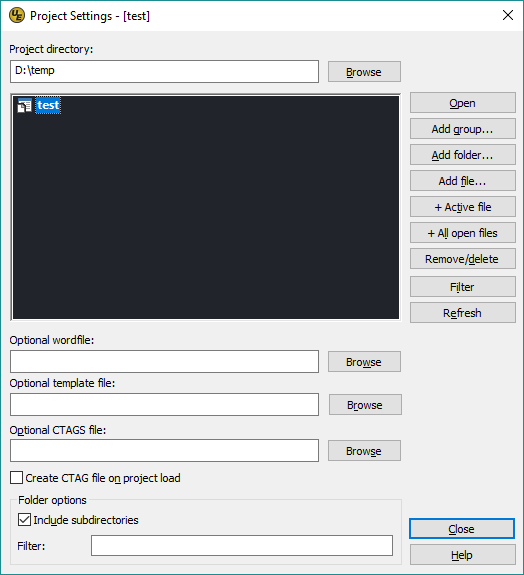 The Project settings dialog is automatically opened after you create a new project. You can also access it via the Project settings button in the "Project" tab. This dialog includes the following options.
The Project settings dialog is automatically opened after you create a new project. You can also access it via the Project settings button in the "Project" tab. This dialog includes the following options.
The project directory setting is the root directory to which all paths in the project will resolve. Where possible, UltraEdit will store relative paths in the .prj file, otherwise absolute paths are used. By default, this is set to the directory where you first saved the .prj file. Please note: if your file paths are stored as relative paths and you change the project directory, you'll need to move your project files so that the relative paths resolve to the new directory.
Opens the selected file(s) in the project tree.
Allows you to create a new group within your project. A group is different from a regular folder on your hard drive in that the group is used by the project only. In other words, there is not a specific directory on the file system that corresponds to the group you create. The group simply allows you to place associated files and folders in a virtual folder within your project without moving the actual file in the file system.
The top-level project or another group must be selected in the project tree to use this button.
Allows you to add one or more actual folders from your hard drive to the project. By default, all subfolders are included unless you uncheck the Include subdirectories option.
The top-level project or a group must be selected in the project tree to use this button.
Allows you to add one or more actual files from your hard drive to the project.
The top-level project or a group must be selected in the project tree to use this button. ne is nicht war
Adds the active file to the project.
The top-level project or a group must be selected in the project tree to use this button.
Adds all open files to the project.
The top-level project or a group must be selected in the project tree to use this button.
If a file, folder, or group that has been added to a project is selected in the project tree, then this button will show "Remove." When clicked, it will remove the selected item(s) from the project without deleting it from disk.
If the selected file(s)/folder(s) are sub-items of a folder that was added to the project, then this button will show "Delete." When clicked, it will permanently delete the selected item(s) from disk.
Allows you to set a file filter for the selected folder. For example, if you entered *.cpp;*.h, only files with an extension of ".cpp" and ".h" would be shown for the selected folder in the project tree.
A top-level folder must be selected in the project tree to use this button.
Refreshes all files/folders in the project tree by re-reading them from disk.
Allows you to to set a different wordfile directory to be used for Syntax highlighting when the project is open. If the path is fully qualified it will be an absolute path to the wordfile directory, otherwise the path would be a relative path to the project directory or project file (based on settings above).
Allows you to set a separate template file that will only be loaded and available when the project is open. When a project is open with a separate template file set, an additional "Project" node will be displayed in the Template list.
Allows you to set a separate file to be used for storing Ctags data. If you select the option to Create CTAG file on project load, UltraEdit will automatically create the Ctags tag file every time the project is opened/reloaded.
This checkbox controls whether or not subfolders are included when a folder is added to the project. If checked, any time project files are referenced, UltraEdit will recursively search for the files through the sub-folders of the main folder.
Allows you to set a global file filter for all folders in the project. For example, if you entered *.cpp;*.h, only files with an extension of ".cpp" and ".h" would be shown for folders in your project. Note that this does not apply to any files that you manually added to the project.