m (Idmadmin moved page Auto Completion to Auto completion without leaving a redirect) |
|
(No difference)
| |
Shortcut: Ctrl+Space bar
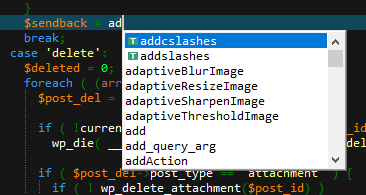
UltraEdit and UEStudio include an auto-complete dialog which can be automatically shown while editing or invoked via keyboard shortcut. This dialog allows you to complete words automatically as you type them, insert a template, or complete a keyword/object based on code context.
The auto-complete dialog works by offering suggestions that match the string directly to the left of the caret. If there is no word directly to the left of the caret (for example, in the case of a space or hyphen), all possible suggestions are shown in the auto-complete dialog.
You can use the Up / Down keys on the keyboard to cycle through the matches in the auto-complete dialog, then press Enter, Tab, or the space bar to select the item you'd like to insert. You can also scroll the mouse and double-click an item to insert it.
While the auto-complete dialog is open, you can type additional characters to change the selection in the auto-complete as appropriate to match the partially typed word.
The auto-complete dialog is populated with the following five categories of possible matches: