(Created page with "Category:Layout tab right|alt=screenshot of UltraEdit's layout manager dialog The Layout Manager allows you to change, save, delete,...") |
(No difference)
|
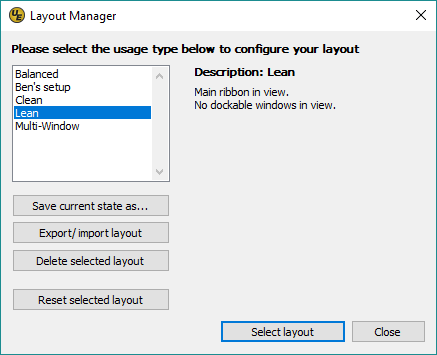 The Layout Manager allows you to change, save, delete, and export/import application layouts. A layout includes ribbon commands, customized menus, toolbars and dockable windows as well as customized templates for selected layouts. This provides you with the ability to switch between different display arrangements for all of these items at once rather than toggling and configuring each of these individually.
The Layout Manager allows you to change, save, delete, and export/import application layouts. A layout includes ribbon commands, customized menus, toolbars and dockable windows as well as customized templates for selected layouts. This provides you with the ability to switch between different display arrangements for all of these items at once rather than toggling and configuring each of these individually.
The active layout is selected in the left pane of the Layout Manager with a description of the layout.
UltraEdit / UEStudio come with four predefined layouts: Balanced, Clean, Lean, and Multi-Window.
Switching layouts
You can change the layout by selecting a new layout from the list and clicking Select layout. UltraEdit / UEStudio will prompt you to confirm the change.
Customizing layouts
Default layouts can be customized. When a layout is active, you can customize layout items individually by opening, closing, and positioning dockable windows as needed.
Once your active layout is customized, you can click the 'Save current state as... button to save the customized version of the active layout with a new or existing name (to overwrite the existing layout).
You can delete layouts by selecting them in the layout list and clicking Delete selected layout.
You can revert a predefined layout by selecting it and clicking the Reset selected layout. Additionally, you can revert any unsaved modifications to the active layout by clicking this button.
Exporting/importing layouts
You can export layouts to share with your friends and coworkers by using the Export/import layout button. This opens a sub-menu where you can choose to export or import a layout.
Choose export to browse to and choose a folder to save the exported layout. The selected layout will be exported as a file with its name and the extension "uee". For example, the "Balanced" layout would be exported as "Balanced.uee".
Choose import to browse to a previously exported *.uee layout file to import. The settings in the imported file will be automatically parsed and the layout will then be available for selection in the Layout Manager.