(Created page with "Category:Home tab") |
|||
| Line 1: | Line 1: | ||
[[Category:Home tab]] | [[Category:Home tab]] | ||
| + | [[File:Ultraedit find.png|right]] | ||
| + | Enter the string to search for in the '''Find what''' field, which allows a single or multi-line string up to 20,000 bytes. You can search forwards or backwards from the current caret position in the active file by pressing the '''Next''' or '''Previous''' button to initialize the search. In hex mode, the search is performed in the direction specified with the Direction radio buttons. | ||
| + | |||
| + | If the string is not found, the search wraps around to the other end of the file and continues the search. To configure this behavior, see the [[Search:Miscellaneous|Search » Miscellaneous help topic]]. | ||
| + | |||
| + | If the string doesn't exist in the file, UltraEdit will prompt you. | ||
| + | |||
| + | In addition to searching for printable characters, you can search for special characters/strings with special notation: | ||
| + | |||
| + | {| | ||
| + | !Notation | ||
| + | !Represents | ||
| + | |- | ||
| + | |^t | ||
| + | |Tab character | ||
| + | |- | ||
| + | |^p | ||
| + | |New line (DOS files - CR/LF, or hex 0D 0A) | ||
| + | |- | ||
| + | |^r | ||
| + | |Carriage return (hex 0D) | ||
| + | |- | ||
| + | |^n | ||
| + | |Line feed (new line in Unix based text files) (hex 0A) | ||
| + | |- | ||
| + | |^b | ||
| + | |Line break | ||
| + | |- | ||
| + | |^s | ||
| + | |Selected text | ||
| + | |- | ||
| + | |^c | ||
| + | |Clipboard contents (up to 30,000 characters) | ||
| + | |- | ||
| + | |^^ | ||
| + | |Literal "^" character | ||
| + | |} | ||
| + | |||
| + | Note: you can customize the special character used with the above in the [[Search:Miscellaneous|Search » Miscellaneous ]] area of Settings. | ||
| + | |||
| + | The "^s" and "^c" options are particularly useful for macros. When recording a macro, you can use "^s" or "^c" in the Find / Replace fields, and during macro playback they will be replaced with the currently selected text or the clipboard contents, respectively. | ||
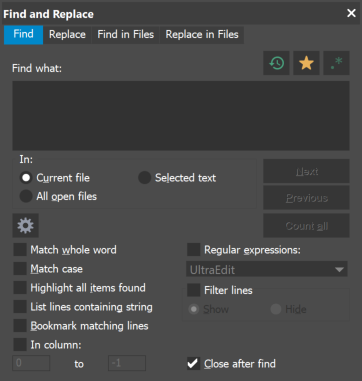 Enter the string to search for in the Find what field, which allows a single or multi-line string up to 20,000 bytes. You can search forwards or backwards from the current caret position in the active file by pressing the Next or Previous button to initialize the search. In hex mode, the search is performed in the direction specified with the Direction radio buttons.
Enter the string to search for in the Find what field, which allows a single or multi-line string up to 20,000 bytes. You can search forwards or backwards from the current caret position in the active file by pressing the Next or Previous button to initialize the search. In hex mode, the search is performed in the direction specified with the Direction radio buttons.
If the string is not found, the search wraps around to the other end of the file and continues the search. To configure this behavior, see the Search » Miscellaneous help topic.
If the string doesn't exist in the file, UltraEdit will prompt you.
In addition to searching for printable characters, you can search for special characters/strings with special notation:
| Notation | Represents |
|---|---|
| ^t | Tab character |
| ^p | New line (DOS files - CR/LF, or hex 0D 0A) |
| ^r | Carriage return (hex 0D) |
| ^n | Line feed (new line in Unix based text files) (hex 0A) |
| ^b | Line break |
| ^s | Selected text |
| ^c | Clipboard contents (up to 30,000 characters) |
| ^^ | Literal "^" character |
Note: you can customize the special character used with the above in the Search » Miscellaneous area of Settings.
The "^s" and "^c" options are particularly useful for macros. When recording a macro, you can use "^s" or "^c" in the Find / Replace fields, and during macro playback they will be replaced with the currently selected text or the clipboard contents, respectively.