| Line 1: | Line 1: | ||
[[Category:Home tab]] | [[Category:Home tab]] | ||
| − | + | [[File:Ultraedit ftp account manager general.png|right]] | |
The '''FTP » Accounts''' option opens the FTP account manager where you can create FTP accounts on a per-server basis. These FTP accounts are used for FTP Open, FTP Save As, and the FTP Browser. | The '''FTP » Accounts''' option opens the FTP account manager where you can create FTP accounts on a per-server basis. These FTP accounts are used for FTP Open, FTP Save As, and the FTP Browser. | ||
| − | + | '''Add account'''<br> | |
Creates a new account. You'll need to provide a unique name for the account. | Creates a new account. You'll need to provide a unique name for the account. | ||
| − | + | '''Remove account'''<br> | |
Immediately deletes an account from the accounts list. | Immediately deletes an account from the accounts list. | ||
| − | + | '''Copy account'''<br> | |
Creates a copy of the selected account | Creates a copy of the selected account | ||
| − | + | '''Set default account'''<br> | |
Sets the selected account as the default account, which is indicated by an asterisk (*) following the account name in the list. | Sets the selected account as the default account, which is indicated by an asterisk (*) following the account name in the list. | ||
You can configure options for each FTP account under five different tabs: '''General''', '''Server''', '''Advanced''', '''Proxy''', and '''SSH/SSL'''. | You can configure options for each FTP account under five different tabs: '''General''', '''Server''', '''Advanced''', '''Proxy''', and '''SSH/SSL'''. | ||
| − | ==General== | + | ==General tab== |
| + | '''Account'''<br> | ||
| + | The name to be used for the account. This name will appear in the list to the left of the configuration options after you save your changes. | ||
| + | |||
| + | '''Protocol''' | ||
| + | This drop down allows you to select one of the following transfer protocols for the account: | ||
| + | {| | ||
| + | |FTP | ||
| + | |The connection will use a non-secure, standard FTP connection | ||
| + | |- | ||
| + | |SFTP | ||
| + | |The connection will use a secure FTP connection over SSH (SFTP) using the SSH2 protocol. | ||
| + | |- | ||
| + | |FTPS - Control Only | ||
| + | |The connection will use a secure FTP connection with an SSL layer (FTPS) below the standard FTP protocol. This method encrypts control channel only. | ||
| + | |- | ||
| + | |FTPS - Control + Data | ||
| + | |The connection will use a secure FTP connection with an SSL layer (FTPS) below the standard FTP protocol. This method encrypts both the control and the data channels. | ||
| + | |- | ||
| + | |FTPS - Implicit | ||
| + | |The connection will use a secure FTP connection with an SSL layer (FTPS) below the standard FTP protocol. This is an older FTPS method and is not generally recommended, but may still be supported on some servers. | ||
| + | |} | ||
| + | |||
| + | All SFTP and FTPS transfers are encrypted. The encryption algorithm is negotiated with the server. If any of these are set the transfer dialogs will show a "lock" symbol indicating the transfer is secure. | ||
| + | |||
| + | '''Server'''<br> | ||
| + | This is the ftp site that you wish to connect to, for example ''ftp://ftp.mysite.com'' or simply ''ftp.mysite.com''. You can also enter the server IP address here. | ||
| + | |||
| + | '''Port'''<br> | ||
| + | This is the port UltraEdit should connect to on the FTP server. The default is 21 for FTP and 22 for SFTP, but you can change this if required. | ||
| + | |||
| + | '''Username'''<br> | ||
| + | The username of the FTP account to use to authenticate on the server during connection. | ||
| + | |||
| + | '''Password'''<br> | ||
| + | The password of the FTP account to use to authenticate on the server during connection. This should be the password for the username as provided by the site administrator, or for anonymous login this might be the email address of the user. Note: If the password is saved it is encrypted and stored on the system. However, the encryption mechanism is unsophisticated and should not be relied upon as a method of security. | ||
| + | |||
| + | '''Save Password'''<br> | ||
| + | This checkbox controls whether UltraEdit saves the password for later reference. If unchecked, you will be prompted for the password as needed upon connection. | ||
| + | |||
| + | '''No Password'''<br> | ||
| + | Check this checkbox if your account does not have a password and UltraEdit will send the server a blank / null password. You will not be prompted to enter a password upon connection. | ||
| + | |||
| + | '''User account'''<br> | ||
| + | This allows you to specify an account on the host server when authenticating. This is typically not required with most servers. | ||
| + | |||
| + | '''Connection Limit'''<br> | ||
| + | This setting limits the number of concurrent connections that UltraEdit's FTP client will make with the server. For example, if you select 10 files to open or save via FTP, and your connection limit is set to 4,, the selected files would be transferred in blocks of 4 or less until all selected files are transferred. | ||
| + | |||
| + | <br>Initial Directory'''<br> | ||
| + | This is the initial directory to change to on the FTP server after the connection has been established. This setting is not required. If this is not set, UltraEdit will remember the last directory for the account when connecting to the server. | ||
| + | |||
| + | '''Initial Local Directory'''<br> | ||
| + | This is the initial local directory used when connecting to the FTP server. This is only used on the local pane of the FTP browser. This is not required. If this is not set, UltraEdit will default to your user account's Documents folder. | ||
| + | |||
| + | ==Server tab== | ||
| + | [[File:Ultraedit ftp account manager server.png|right]] | ||
| + | '''Server Type'''<br> | ||
| + | For most FTP servers the default "Auto" or "Unix" should work without problem. However, for other special FTP server types, you may need to configured this as appropriate. Currently supported are: | ||
| + | *Auto | ||
| + | *AIX | ||
| + | *AS400 | ||
| + | *BS2000 | ||
| + | *File Name Only<br>(this takes the first field returned and displays it as the filename) | ||
| + | *HP3000 MPE | ||
| + | *HP3000/VeSoft Security | ||
| + | *MVS | ||
| + | *OpenVMS | ||
| + | *OS9000 | ||
| + | *Stratus VOS<br>(make sure to set the "Full Path Leading Character" to "%" and the "Path/Node Separator Character" to ">") | ||
| + | *Tandem Guardian | ||
| + | *Tandem OSS | ||
| + | *UNIX | ||
| + | *VShell | ||
| − | |||
==Advanced== | ==Advanced== | ||
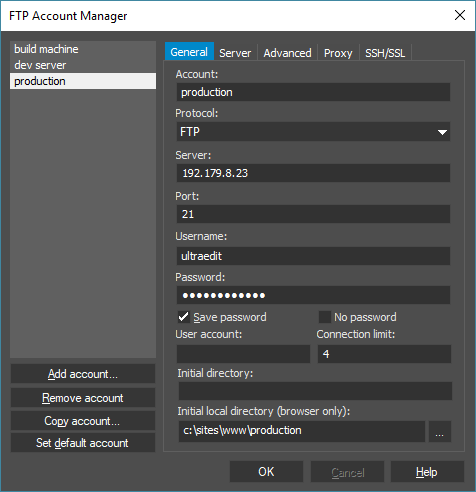 The FTP » Accounts option opens the FTP account manager where you can create FTP accounts on a per-server basis. These FTP accounts are used for FTP Open, FTP Save As, and the FTP Browser.
The FTP » Accounts option opens the FTP account manager where you can create FTP accounts on a per-server basis. These FTP accounts are used for FTP Open, FTP Save As, and the FTP Browser.
Add account
Creates a new account. You'll need to provide a unique name for the account.
Remove account
Immediately deletes an account from the accounts list.
Copy account
Creates a copy of the selected account
Set default account
Sets the selected account as the default account, which is indicated by an asterisk (*) following the account name in the list.
You can configure options for each FTP account under five different tabs: General, Server, Advanced, Proxy, and SSH/SSL.
Account
The name to be used for the account. This name will appear in the list to the left of the configuration options after you save your changes.
Protocol This drop down allows you to select one of the following transfer protocols for the account:
| FTP | The connection will use a non-secure, standard FTP connection |
| SFTP | The connection will use a secure FTP connection over SSH (SFTP) using the SSH2 protocol. |
| FTPS - Control Only | The connection will use a secure FTP connection with an SSL layer (FTPS) below the standard FTP protocol. This method encrypts control channel only. |
| FTPS - Control + Data | The connection will use a secure FTP connection with an SSL layer (FTPS) below the standard FTP protocol. This method encrypts both the control and the data channels. |
| FTPS - Implicit | The connection will use a secure FTP connection with an SSL layer (FTPS) below the standard FTP protocol. This is an older FTPS method and is not generally recommended, but may still be supported on some servers. |
All SFTP and FTPS transfers are encrypted. The encryption algorithm is negotiated with the server. If any of these are set the transfer dialogs will show a "lock" symbol indicating the transfer is secure.
Server
This is the ftp site that you wish to connect to, for example ftp://ftp.mysite.com or simply ftp.mysite.com. You can also enter the server IP address here.
Port
This is the port UltraEdit should connect to on the FTP server. The default is 21 for FTP and 22 for SFTP, but you can change this if required.
Username
The username of the FTP account to use to authenticate on the server during connection.
Password
The password of the FTP account to use to authenticate on the server during connection. This should be the password for the username as provided by the site administrator, or for anonymous login this might be the email address of the user. Note: If the password is saved it is encrypted and stored on the system. However, the encryption mechanism is unsophisticated and should not be relied upon as a method of security.
Save Password
This checkbox controls whether UltraEdit saves the password for later reference. If unchecked, you will be prompted for the password as needed upon connection.
No Password
Check this checkbox if your account does not have a password and UltraEdit will send the server a blank / null password. You will not be prompted to enter a password upon connection.
User account
This allows you to specify an account on the host server when authenticating. This is typically not required with most servers.
Connection Limit
This setting limits the number of concurrent connections that UltraEdit's FTP client will make with the server. For example, if you select 10 files to open or save via FTP, and your connection limit is set to 4,, the selected files would be transferred in blocks of 4 or less until all selected files are transferred.
Initial Directory
This is the initial directory to change to on the FTP server after the connection has been established. This setting is not required. If this is not set, UltraEdit will remember the last directory for the account when connecting to the server.
Initial Local Directory
This is the initial local directory used when connecting to the FTP server. This is only used on the local pane of the FTP browser. This is not required. If this is not set, UltraEdit will default to your user account's Documents folder.
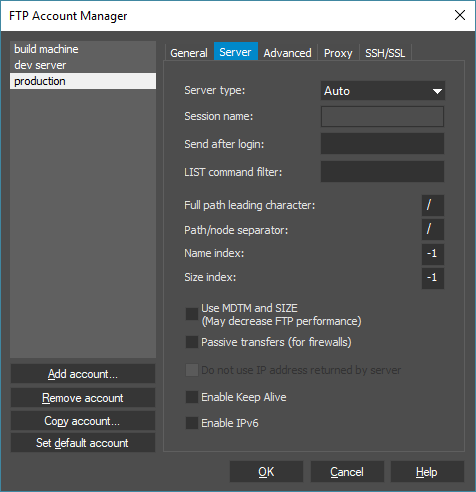 Server Type
Server Type
For most FTP servers the default "Auto" or "Unix" should work without problem. However, for other special FTP server types, you may need to configured this as appropriate. Currently supported are: