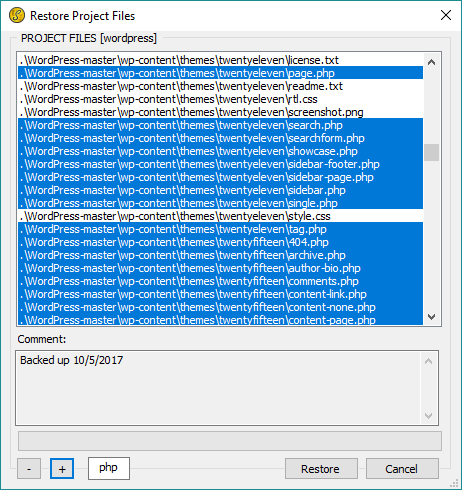 Use Restore project to reload a project from a copy that was previously backed up using Backup project.
Use Restore project to reload a project from a copy that was previously backed up using Backup project.
The "Restore project files" dialog lists all the files stored in project/workspace from the previous backup.
It isn't necessary to restore all items from a compressed backup file if not desired. You can press the - button to deselect all items in the project files list. You can press the + button to select all items in the project files list. You can select individual files may by clicking on them with the mouse.
The text field to the right of the + button is a file extension filter. To use it, enter a file extension without the dot (e.g. "cpp") then press the + button to restore all ".cpp" files. Or click the - button to omit all ".cpp" files from the restore.
Once your desired items in the project files list are selected, press the Restore button to reload them from the compressed backup file. Please note that restoring your project will overwrite your existing project files with the backed-up versions.