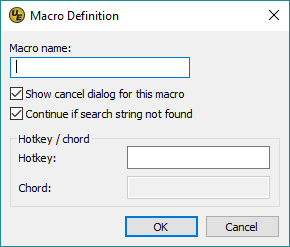 The "Macro definition" dialog allows you to define the name and properties for a new macro. Please note that this is not where a macro's commands are added / edited; that is done in the Edit/create macro dialog.
The "Macro definition" dialog allows you to define the name and properties for a new macro. Please note that this is not where a macro's commands are added / edited; that is done in the Edit/create macro dialog.
This dialog contains the following options.
Macro name
Specify the the macro name (up to 16 characters) in this field.
Show cancel dialog for this macro
If checked, a "Cancel" dialog will be shown every time the macro is played. This is useful in case you play the wrong macro, or play a macro on a very large file and want to stop it, or if the macro becomes stuck in an endless loop. However, for some macros which run very quickly, it may be desirable to disable this dialog to avoid the visual distraction of the "Cancel" dialog.
Continue if search string not found
If checked, the macro will continue playing even if a find command fails to find a match. If unchecked, the macro will break immediately where the find command did not find a match.
Hotkey
You can assign a hotkey to a macro which is very useful for quick, rapid execution. To do so, put focus into this field and type the hotkey you'd like to assign to the macro.
Chord
You can assign a chord in conjunction with a hotkey to a macro. In this case, the hotkey must be pressed first and then the chord key must be pressed immediately after. To assign a chord, first assign a hotkey, and then put focus into this field and type the key(s) you'd like to assign as the chord for the macro.
See also: