m (→Character delimited sort) |
|||
| (5 intermediate revisions by the same user not shown) | |||
| Line 1: | Line 1: | ||
[[Category:Edit tab]] | [[Category:Edit tab]] | ||
| − | |||
The advanced sort options allow you to configure sort options and sort the file (or selection, if it exists). If in column mode, '''all''' of the selected lines are sorted, not just the selected columns. | The advanced sort options allow you to configure sort options and sort the file (or selection, if it exists). If in column mode, '''all''' of the selected lines are sorted, not just the selected columns. | ||
| + | |||
| + | The options you set here are saved between sessions, and are used by the [[Sort]] command. You can click the '''Reset to defaults''' button to reset all sort options below to their factory defaults. | ||
| + | |||
| + | [[File:Ultraedit sort.png|alt=UltraEdit advanced sort options dialog]] | ||
==Sort order== | ==Sort order== | ||
| Line 13: | Line 16: | ||
If this checked, then the associated radio button options '''Where all selected keys match''' and '''Where any selected keys match''' become active and may be selected. | If this checked, then the associated radio button options '''Where all selected keys match''' and '''Where any selected keys match''' become active and may be selected. | ||
| + | '''Where all selected keys match'''<br> | ||
| + | If selected, duplicate strings/characters must exist in ALL active sort keys for a line to be considered a duplicate and be removed. | ||
| + | |||
| + | '''Where any selected keys match'''<br> | ||
| + | If selected, a line is considered a duplicate if duplicate strings/characters exist in ANY of the active sort keys. | ||
| + | |||
| + | You can designate active keys using the checkboxes under the RD heading in the "Sort columns" group. This allows you greater flexibility in determining which keys are used for the '''Remove duplicates''' sort operation. | ||
| + | |||
| + | ==Ignore case== | ||
| + | If this is checked, case is not evaluated when sorting lines. This option should be checked if you want the search to be insensitive to case, i.e. "CAT" is considered the same as "cat". Do not check this option if the sort should consider "CAT" different than "cat". | ||
| + | |||
| + | ==Numeric sort== | ||
| + | Typically a sort is non-numeric and the values 1,11,111 would be sorted before 2,22,222 as 1 comes before 2. If this option is checked, however, the values would be sorted in numeric order (1,2,11,12,111,222). '''This option should ''only'' be used with numeric characters.''' Numeric sort is not available with [[#Use locale (slower)|Use locale (slower)]] checked. | ||
| + | |||
| + | ==Tab delimited sort== | ||
| + | [[File:Ultraedit sort tab delimited.png|right|alt=Tab delimited sort fields in UltraEdit|The "Sort columns" options will change to support tab-delimited sort fields when "Tab delimited sort" is checked.]] | ||
| + | If checked, the sort is based on fields separated by tabs in the active file instead of column positions. When checking this option, you will see the "Sort columns" options change from "Start column" and "End column" to "Field," "Start character," and "End character." | ||
| + | |||
| + | The following rules apply with tab delimited sort: | ||
| + | |||
| + | # You must enter at least one field greater than 0. | ||
| + | # Field 1 would include the text from the beginning of the line to the first tab character in the line. | ||
| + | # Field start/end values begin with 1 which would be the first character in the field. | ||
| + | # To use the entire field, set both the start and end values to 0. | ||
| + | # You may also specify a starting value and 0 for the end value, which use the text from the start value to the end of the field. | ||
| + | |||
| + | ==Custom delimited sort== | ||
| + | If checked, sorting works as described above for tab delimited sort, but you can specify a custom delimiter character to be used for sorting. This is useful for sorting IP addresses, for example. In this case, you would specify the period (.) as the custom delimiter prior to sorting. | ||
| + | |||
| + | ==Sort columns== | ||
| + | You can set up to 4 sort keys to be used in the sort. Each sort key contains a range of columns that will be evaluated for the the sort. The default value for the first sort key is from column 1 to -1, which is the entire line. If any key is set to sort the entire line, the rest of the sort keys will be ignored. | ||
| + | |||
| + | A value of -1 represents the end of each line. This is useful if you are sorting lines of variable length, but still want to evaluate each line in its entirety. Because of this, -1 should only ever be used for the "End column" value. | ||
| + | |||
| + | A value of 0 represents the current caret position in the active file. | ||
| + | |||
| + | The start and end columns for unused keys should be set to 0. | ||
| + | |||
| + | If multiple keys are used, the sort order is based on the first key, followed by the second key, etc. | ||
| + | |||
| + | Sorting performance is directly related to the number of keys / columns used in the sort. As more keys are added to the sort, the processing time required to complete the sort will increase. | ||
| + | |||
| + | If the "RD" checkbox is checked, the associated sort key is evaluated when [[#Remove duplicates|remove duplicates]] is checked. | ||
| + | |||
| + | ==Use locale (slower)== | ||
| + | If checked, this will make the sort locale-specific. For some languages (e.g. German) this is necessary for special alphabet-specific characters (e.g., umlauts). The locale used is the same as the one set in [[Set code page/locale]] in the [[:Category:Advanced|Advanced]] tab. Locale-specific sorting may require more processing time to complete the sort. | ||
<div class="idm-see-also"> | <div class="idm-see-also"> | ||
The advanced sort options allow you to configure sort options and sort the file (or selection, if it exists). If in column mode, all of the selected lines are sorted, not just the selected columns.
The options you set here are saved between sessions, and are used by the Sort command. You can click the Reset to defaults button to reset all sort options below to their factory defaults.
Ascending
This sets the sort for ascending order ('a' to 'z', 0-9) and is the default.
Descending
This sets the sort for descending order ('z' to 'a', 9-0).
If this checked, then the associated radio button options Where all selected keys match and Where any selected keys match become active and may be selected.
Where all selected keys match
If selected, duplicate strings/characters must exist in ALL active sort keys for a line to be considered a duplicate and be removed.
Where any selected keys match
If selected, a line is considered a duplicate if duplicate strings/characters exist in ANY of the active sort keys.
You can designate active keys using the checkboxes under the RD heading in the "Sort columns" group. This allows you greater flexibility in determining which keys are used for the Remove duplicates sort operation.
If this is checked, case is not evaluated when sorting lines. This option should be checked if you want the search to be insensitive to case, i.e. "CAT" is considered the same as "cat". Do not check this option if the sort should consider "CAT" different than "cat".
Typically a sort is non-numeric and the values 1,11,111 would be sorted before 2,22,222 as 1 comes before 2. If this option is checked, however, the values would be sorted in numeric order (1,2,11,12,111,222). This option should only be used with numeric characters. Numeric sort is not available with Use locale (slower) checked.
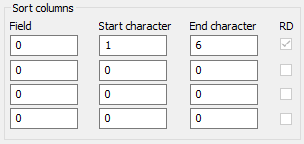 If checked, the sort is based on fields separated by tabs in the active file instead of column positions. When checking this option, you will see the "Sort columns" options change from "Start column" and "End column" to "Field," "Start character," and "End character."
If checked, the sort is based on fields separated by tabs in the active file instead of column positions. When checking this option, you will see the "Sort columns" options change from "Start column" and "End column" to "Field," "Start character," and "End character."
The following rules apply with tab delimited sort:
If checked, sorting works as described above for tab delimited sort, but you can specify a custom delimiter character to be used for sorting. This is useful for sorting IP addresses, for example. In this case, you would specify the period (.) as the custom delimiter prior to sorting.
You can set up to 4 sort keys to be used in the sort. Each sort key contains a range of columns that will be evaluated for the the sort. The default value for the first sort key is from column 1 to -1, which is the entire line. If any key is set to sort the entire line, the rest of the sort keys will be ignored.
A value of -1 represents the end of each line. This is useful if you are sorting lines of variable length, but still want to evaluate each line in its entirety. Because of this, -1 should only ever be used for the "End column" value.
A value of 0 represents the current caret position in the active file.
The start and end columns for unused keys should be set to 0.
If multiple keys are used, the sort order is based on the first key, followed by the second key, etc.
Sorting performance is directly related to the number of keys / columns used in the sort. As more keys are added to the sort, the processing time required to complete the sort will increase.
If the "RD" checkbox is checked, the associated sort key is evaluated when remove duplicates is checked.
If checked, this will make the sort locale-specific. For some languages (e.g. German) this is necessary for special alphabet-specific characters (e.g., umlauts). The locale used is the same as the one set in Set code page/locale in the Advanced tab. Locale-specific sorting may require more processing time to complete the sort.
See also: