(Created page with "right You can manage your find/replace favorites by clicking the "Edit favorites" option in the favorites sub-menu, accessible by...") |
m |
||
| Line 8: | Line 8: | ||
|opens the "New favorite" dialog where can create a new search favorite and title | |opens the "New favorite" dialog where can create a new search favorite and title | ||
|- | |- | ||
| − | |Move | + | |Move up |
|moves selected item up in search favorites list | |moves selected item up in search favorites list | ||
|- | |- | ||
| − | |Move | + | |Move down |
|moves selected item down in search favorites list | |moves selected item down in search favorites list | ||
|- | |- | ||
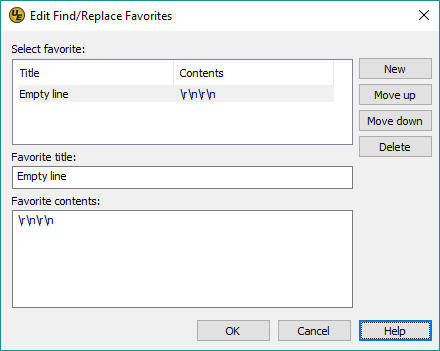 You can manage your find/replace favorites by clicking the "Edit favorites" option in the favorites sub-menu, accessible by clicking the favorites icon in any of the find or replace dialogs.
You can manage your find/replace favorites by clicking the "Edit favorites" option in the favorites sub-menu, accessible by clicking the favorites icon in any of the find or replace dialogs.
The following options are available:
| New | opens the "New favorite" dialog where can create a new search favorite and title |
| Move up | moves selected item up in search favorites list |
| Move down | moves selected item down in search favorites list |
| Delete | removes selected search string from Favorites list |
When an item is selected from the list, its title and contents populate the corresponding fields in the dialog. You can edit this as desired. Press OK to close the "Edit Find/Replace Favorites" dialog and populate the active Find what or Replace with field with the search favorite.