| Line 9: | Line 9: | ||
If the string doesn't exist in the file, UltraEdit will prompt you. | If the string doesn't exist in the file, UltraEdit will prompt you. | ||
| − | As with [[Find]], the following special characters are supported both in the '''Find what''' and ''Replace with''' fields: | + | As with [[Find]], the following special characters are supported both in the '''Find what''' and '''Replace with''' fields: |
{| | {| | ||
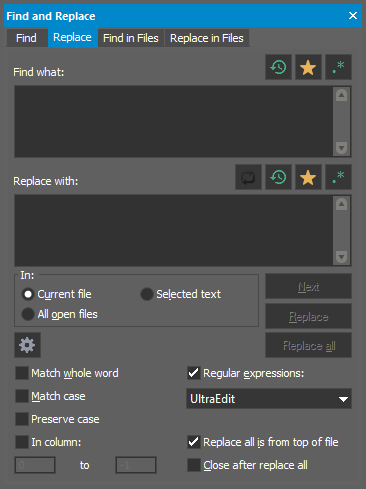 The replace dialog allows you to search for a specific text string and replace it with a different text string.
The replace dialog allows you to search for a specific text string and replace it with a different text string.
Enter the string to search for in the Find what' field, and the replace string to be used in the Replace with field. Both of these fields support single or multi-line strings up to 20,000 bytes.
If the string is not found, the search wraps around to the other end of the file and continues the search. To configure this behavior, see the Search » Miscellaneous help topic.
If the string doesn't exist in the file, UltraEdit will prompt you.
As with Find, the following special characters are supported both in the Find what and Replace with fields:
| Notation | Represents |
|---|---|
| ^t | Tab character |
| ^p | New line (DOS files - CR/LF, or hex 0D 0A) |
| ^r | Carriage return (hex 0D) |
| ^n | Line feed (new line in Unix based text files) (hex 0A) |
| ^b | Line break |
| ^s | Selected text |
| ^c | Clipboard contents (up to 30,000 characters) |
| ^^ | Literal "^" character |
Note: you can customize the special character used with the above in the Search » Miscellaneous area of Settings.
![]() History button
History button
This button displays a scrollable history list for either Find what or Replace with.
![]() Favorites button
This button opens the Find what or Replace with favorites menu with the following options:
Favorites button
This button opens the Find what or Replace with favorites menu with the following options:
| Add to Favorites | adds current item in "Find what" field to Favorites list |
| Edit Favorites | opens Edit Find/Replace Favorites dialog where you can name favorite search strings, organize the list and remove items from the list |
| Favorites | opens sub-menu to select an existing favorite for the "Find what" string |
![]() Regular expressions help button
Regular expressions help button
This button opens a short regular expression syntax reference for the selected regular expression engine. This button is subdued unless the regular expressions checkbox is checked.
![]() Swap button
Swap button
This button swaps the contents of the Find what and Replace with fields.