Shortcut: Ctrl+K
Spell check runs on the active file or is limited to a selection if one exists. If a word is not found in the selected dictionary the Check spelling dialog is displayed with various options that allow the word to be changed, ignored, or added to a user dictionary.
Spell checker supports various languages as defined in Settings » Spell checker » Dictionary.
UltraEdit / UEStudio also support a "Spell as you type" feature which can be enabled in Settings » Spell checker » Miscellaneous. If enabled, spell checking occurs in real-time, as you type, and any misspelled or unrecognized words are underlined in a dashed red line.
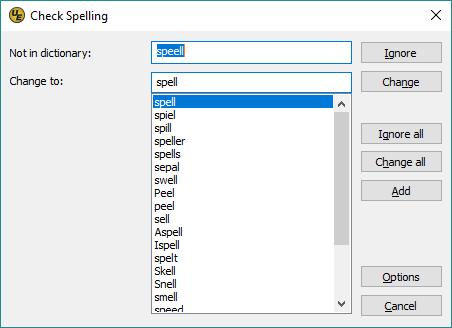 The Check spelling dialog appears during spell check if a word requiring your attention is found. This dialog will list words detected as misspelled in the Not in Dictionary field. You can use the dialog to decide whether the word should be ignored or changed.
The Check spelling dialog appears during spell check if a word requiring your attention is found. This dialog will list words detected as misspelled in the Not in Dictionary field. You can use the dialog to decide whether the word should be ignored or changed.
Change to
Contains a word which will replace a misspelled word when you select the Change or Change All buttons. You can enter a word in the Change to field by typing, or you can select one of the suggested replacements from the suggestions list.
Ignore
Causes this occurrence of a misspelled word to be skipped. If the same misspelled word appears later, it will be reported.
Change
Causes the reported word to be replaced with the word in the Change to field. Only this occurrence of the reported word is replaced. If you want this and all following occurrences of the word replaced, select the Change All button.
Ignore All
Causes this and all further occurrences of a misspelled word to be skipped. You might use this button if the word reported as a misspelling is actually spelled correctly. If the word is one you use frequently, you may wish to ignore it permanently or add it to the dictionary by selecting the Add button.
Change All
Causes this and all following occurrences of the reported word to be replaced with the word in the Change to field. If you want only this occurrence of the word to be replaced, use the Change button.
Add
Causes the reported word to be added to the personal dictionary for the dictionary currently selected in Settings » Spell checker » Dictionary and displayed there in the list of added words. Use the Add button if a correctly spelled word you use often is reported as a misspelling (e.g., your family name). If the word is not used frequently, you may want to select the Ignore or Ignore All buttons instead.
Cancel
Stops the current spell-checking operation.
Options
Opens Settings » Spell checker » Miscellaneous.
See also: