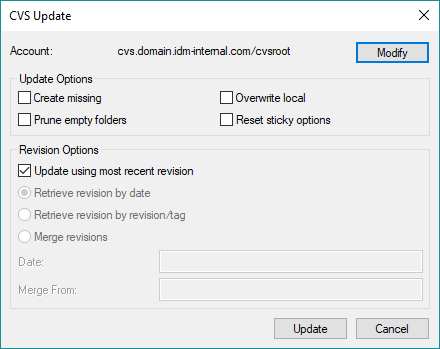
This feature is available in UEStudio only.
The "Update (special)" dialog for CVS can be accessed via two ways:
- By clicking "Update (special)" in the "Update" drop down in the "Version control" group of the Project tab
- From the "VCS" context menu in the Project pane of the Workspace manager
This command opens a dialog where you can set options prior to running the CVS update command.
The Account field shows the name of the CVS account as configured in UEStudio. Click the Modify button to open the CVS/Subversion - Accounts/settings dialog and add, remove, or modify accounts.
There are four update options in this dialog:
- Create missing retrieves any files and folders that are missing from your local working copy.
- Overwrite local overwrites any locally modified files with the most current CVS revision and creates a backup of the modified file prefixed with ".#".
- Prune empty folders removes directories in your local working copy that are empty in the CVS repository.
- Reset sticky options removes any tag, revision, or date information from the CVS information maintained in your local working copy.
If Update using most recent revision is checked under "Revision options", UEStudio will update your local copy of the repository with the latest changes in the repository on the server. If this is unchecked, the fields beneath this option become active and offer the following options:
- Retrieve revision by date retrieves the most recent revision no later than the date specified in the Date field.
- Retrieve revision by revision/tag retrieves the revision/tag/branch specified in the Revision/tag field. This option will remain active for the specified file/module until overridden or reset using Reset sticky options.
- Merge revisions enables merging the revision specified in the Merge From field with the revision specified in the Merge To field.